SharePoint Migration Tool is Trusted by enterprises and MSPs globally
















Industry-Leading
Migrate SharePoint Online Without Data Loss, Broken Links, or Downtime!
Seamlessly move SharePoint sites, document libraries, lists, pages, and permissions between Microsoft 365 tenants, with minimal disruption. Our SharePoint Migrator is perfect for mergers, rebranding, and tenant consolidation.
80+
Countries
35+
Awards
2000+
Bulk Migrations
SharePoint Migration Tool is Trusted by enterprises and MSPs globally
















Key Features
Everything IT Teams Need to Complete Fast, and Error-free Transitions
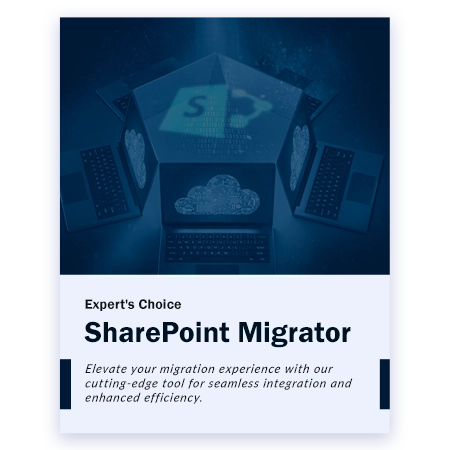
Tool Demo
A Detailed Look at How SharePoint Data, Metadata, and Permissions are Migrated
Understanding SharePoint to SharePoint Migration Tool - A Step-by-Step Video Tutorial
Watch this comprehensive visual walkthrough to see how our migration software securely moves your SharePoint data simultaneously.
Performance
94%
Customer Satisfaction
97%
Output Accuracy
100%
Recognized & Trusted
SharePoint to SharePoint Migration Tool is a global leader in cross-tenant migrations. With its self-explanatory interface, any skill level user can use it. With its proven track record and exceptional performance, it's the prime choice of IT Admins and MVPs for a hassle-free SharePoint Online migration.
Here’s what makes our solution stand out:
Unique Features
Migrate SharePoint Site to Another Site or Tenant With Prominent Features

SharePoint Migrator allows quick and efficient migration of SharePoint sites or site collections to other SharePoint Sites. This means, it lets you move lists, Document libraries, permissions between SharePoint sites or tenants. Additionally, it also move documents from one SharePoint site to another along with the metadata tags.

Users download SharePoint migration tool as it includes a Delta migration feature. This feature skips data that has been migrated already and only transfers the latest arrived items. This makes the migration process faster and more efficient. Additionally, it helps to keep the migrated data consistent.

Download our SharePoint Migrator to move large amounts of data files according to your requirement. It is specially designed to prevent error and handling the whole process smoothly. It is specialized in managing batch migrations efficiently. It divides the large data into chunks and migrate it accordingly to save time and resources.

This robust and best SharePoint Online migration tool can handle SharePoint tenant to tenant migration seamlessly. You can safely transfer your SharePoint site content to another SharePoint Online site or the same SharePoint site. It helps to manage the SharePoint site of different tenants by migrating it into one tenant.

It helps users to map the SharePoint sites and subsite during SharePoint data migration which results in making bulk site migrations easier. Users have to create a CSV file with the list of source and destination SharePoint sites. It facilitates users to migrate sites with subsites in one go. Therefore, no need to migrate subsites separately.

The splendid Date range filter in the SharePoint Migration Tool lets users choose which data to migrate. This results in speeding up the process by selecting the necessary SharePoint sites rather than the unwanted or trashed SharePoint sites.

SharePoint Migrator provides many re-run migration options i.e. retry failed items, and re-run a full migration for individual sites. Additionally, users can also stop the migration anytime by simply clicking on the Stop Migration option. This feature can help in saving reources when you have started a unwanted migration.

At the end of the migration process, our SharePoint Online Migration Tool provides two CSV reports:

Download SharePoint migration tool and leverage its 24/7 customer support. Its straightforward design allows even novice users to operate it effortlessly. However, you can contact our impeccable support team via phone call, email, or chat. Our 24/7 support team can resolve your queries at runtime for a seamless migration experience.

You can monitor the end-to-end migration process using this SharePoint Migrator. It provides a graphical user interface dashboard to track the sites and users' migration to another tenant. You can also estimate the downtime for users by calculating the required time to accomplish the migration process.
Technical Specifications
Ready to download SharePoint Online Migration Tool? Here's what you need to check.
Software Prerequisites & Recommendations
Product Guides
Request For Software Customization
Note: If the current version doesn’t meet your specific needs, we offer software customization to add the features you require.
Software Download
Size: 243.71 MB
|
Version: 7.3.0
MD5: 9447b84d0ce6c9a80cff387adccbd48f
Required System Specification
Supported Platforms
Software Prerequisites
Global Reach
Take a look at our milestones and real-world impact:
700K+
Happy Clients
15+
Years of Experience
7M+
Document Transfer
120+
Awards
Knowledge Base
Most Recent and Related - Customer Queries
This tool comes with an easy-to-use interface. Therefore, the steps to migrate SharePoint to another site or tenant with this tool are easy:
Yes, the tool offers incremental migration, so you can migrate only newly added or modified content without duplicating previously moved data.
Yes, Microsoft provides a native solution for SharePoint migration called the SPMT. But it allows only server-based migration, not online. Additionally, it comes with limitations like not being able to migrate a customised site or page to another tenant.
That’s why I recommend opting for our SharePoint Migrator for a smooth and error-free transition.
You can migrate the Document library, Document set, lists, permissions, and metadata tags. Additionally, subsites can also be transferred with this solution.
No, to use this tool you do not need to know the Azure infrastructure. By just using simple steps you can accomplish your process.
Yes, you can monitor the migration process by using the built-in dashboard in the tool.
Testimonials
Our Clients Reviews are the Strong Base of Our Product

Martha
California, USA
I recently used this SharePoint Online migration tool for a major project, and it exceeded my expectations. The ability to preserve metadata while transferring our document libraries, document sets, folders, and lists was crucial for us. It was a nice experience while using this software.

Bradley
Denver, USA
SharePoint to SharePoint migration tool is fantastic for managing complex SharePoint migrations. We had a large number of sites and users to migrate. The user mapping feature was incredibly helpful. Not able to selct folder for site migration, but this is minor issue compared to the overall functionality. Highly recommend it for large-scale migrations.

Feriha
Capetown, South Africa
This SharePoint Migrator has been a game-changer for us. The metadata preservation ensured that all our critical information was maintained during the migration process. Tracking the process with the interactive dashboard was best. It is an excellent tool.

Jane
New York, USA
The bulk migration capabilities allowed us to transfer large volumes of data quickly, and the batch processing made the task manageable. I particularly appreciated the date filter feature for migrating data from specific periods. Collectively, A best experience while migration.
Our Distinctive Strengths

Effortless to Operate
Download SharePoint Migration Tool for simplifying migration and Use its simple UI.

Simple to Choose
It provides an easy option to choose SharePoint sites for migration.

Quick to Troubleshoot
SharePoint Migrator can be easily troubleshoot. It has 24/7 Customer support

Smooth to Integrate
Migrate all your sites & subsites smoothly to another SharePoint site or tenant simultaneously.
Published Articles
Go through our recent published articles on the frequent SharePoint topics.

SharePoint Site Types: How to Choose the Right Site for Every Business Need
The day I started using SharePoint for my personal work, I completely ignored how important SharePoint site types really are. In my initial phase of using SharePoint, I created a

How to Share SharePoint Site With External Users: A Complete Step-by-Step Guide
As a working professional working with Office 365 and SharePoint for a long time now, I have heard these questions from so many client how to share SharePoint site with

Is SharePoint Part of Office 365? A Detailed Explanation
Many people as is SharePoint part of Office 365, and the answer that I gave them was yes, it is a part of Office 365. SharePoint is a tool inside